Introduction
How to Root Mi A1 with 3 Easy Methods, Rooting an Android device can unlock its full potential by granting you superuser access. For Xiaomi Mi A1 users, rooting opens up a world of customization and performance improvements. If you’re interested in rooting your Mi A1, you’re in the right place. In this guide, we’ll walk you through three easy methods to root your Mi A1, ensuring that you can choose the one that best fits your needs and comfort level.

What is Rooting?
Before diving into the methods, let’s understand what rooting is. Rooting is the process of gaining access to the root file system of your Android device. This allows you to modify system files, install custom ROMs, and use apps that require root access. Think of it as having admin privileges on your computer but for your phone.
Important Note: Rooting your device can void your warranty and may cause security risks if not done correctly. Always make sure to back up your data before proceeding.
Method 1: Using Magisk to Root Mi A1
Magisk is a popular tool for rooting Android devices because it allows for systemless root, meaning that it modifies the system without actually changing the system partition. This helps in keeping your device’s system integrity intact and makes it easier to receive OTA updates.
Prerequisites
- Unlock Bootloader: Ensure your Mi A1’s bootloader is unlocked. You can do this by applying for unlocking permission from Xiaomi and using the Mi Unlock Tool.
- Backup Data: Rooting can sometimes result in data loss, so it’s essential to back up all your important files.
- Download Necessary Files: Download the latest Magisk ZIP file and the Magisk Manager APK.

Steps to Root Using Magisk
- Download Magisk Files:
- Download the Magisk ZIP file from the official XDA thread or the Magisk GitHub page.
- Download the Magisk Manager APK from the same sources.
- Boot into Recovery Mode:
- Power off your Mi A1.
- Hold down the Volume Up button and the Power button simultaneously until the Mi logo appears.
- Release the buttons to boot into TWRP (Team Win Recovery Project). If TWRP isn’t installed, you’ll need to flash it first.
- Install Magisk ZIP:
- In TWRP, go to Install and select the Magisk ZIP file you downloaded.
- Swipe to confirm the flash.
- After the installation completes, tap Reboot System.
- Install Magisk Manager:
- Once your device boots up, install the Magisk Manager APK you downloaded.
- Open the Magisk Manager app to verify that Magisk is installed and working correctly.
- Verify Root Access:
- Use any root checker app from the Google Play Store to confirm that your device has been successfully rooted.
Method 2: Using SuperSU to Root Mi A1
SuperSU is another popular rooting tool. It provides advanced management options for rooted devices and is known for its stability and ease of use.
Prerequisites
- Unlock Bootloader: Ensure your Mi A1’s bootloader is unlocked.
- Backup Data: Back up your data before proceeding.
- Download SuperSU Files: Download the SuperSU ZIP file and the SuperSU app APK.
Steps to Root Using SuperSU
- Download SuperSU Files:
- Obtain the SuperSU ZIP file from the official XDA thread or the Chainfire website.
- Download the SuperSU APK from the same sources.
- Boot into Recovery Mode:
- Power off your Mi A1.
- Press and hold the Volume Up and Power buttons until the Mi logo appears.
- Release the buttons to enter TWRP recovery.
- Install SuperSU ZIP:
- In TWRP, navigate to Install and select the SuperSU ZIP file.
- Swipe to confirm the installation.
- Once the installation is complete, tap Reboot System.
- Install SuperSU App:
- After rebooting, install the SuperSU APK you downloaded.
- Open the app to manage root permissions and ensure that it’s working properly.
- Verify Root Access:
- Use a root checker app to confirm that root access has been successfully granted.
Method 3: Using ADB and Fastboot to Root Mi A1
If you prefer a more manual approach, you can use ADB (Android Debug Bridge) and Fastboot tools to root your Mi A1. This method is a bit more involved but allows for a deeper level of control.
Prerequisites
- Unlock Bootloader: Ensure your Mi A1’s bootloader is unlocked.
- Backup Data: Backup all your important data.
- Install ADB and Fastboot: Download and install ADB and Fastboot on your PC.
- Download Required Files: Download the latest TWRP recovery image and the Magisk ZIP file.
Steps to Root Using ADB and Fastboot
- Prepare ADB and Fastboot:
- Install ADB and Fastboot on your computer.
- Connect your Mi A1 to your computer via USB.
- Boot into Fastboot Mode:
- Power off your Mi A1.
- Press and hold the Volume Down and Power buttons simultaneously until the Fastboot screen appears.
- Flash TWRP Recovery:
- Open a command prompt or terminal window on your computer.
- Type
fastboot flash recovery <path_to_twrp_image>and press Enter (replace<path_to_twrp_image>with the location of your TWRP image file). - Once the flash is complete, type
fastboot rebootto reboot your device.
- Install Magisk:
- After rebooting into TWRP, follow the same steps as in Method 1 to install the Magisk ZIP file.
- Reboot your device.
- Verify Root Access:
- After the device restarts, install and open the Magisk Manager app to check root status.
Tips and Troubleshooting
- Boot Loops: If your device gets stuck in a boot loop after rooting, try booting into recovery mode and clearing the cache/dalvik cache.
- OTA Updates: Rooting can prevent OTA updates from being applied. You may need to manually update your device or use Magisk’s systemless root to apply updates.
- Unrooting: If you need to unroot your device, you can use Magisk’s unroot feature or flash the stock firmware.
Conclusion
Rooting your Xiaomi Mi A1 can be a powerful way to enhance your device’s capabilities. Whether you choose Magisk, SuperSU, or ADB and Fastboot, each method offers its own advantages. Always proceed with caution, follow the steps carefully, and ensure you have backed up your data. By following this guide, you’ll be well on your way to unlocking the full potential of your Mi A1.
For related articles: Click
Ultimate Guide: How to Easily Root Your Redmi Note 7S with a Step-by-Step Tutorial
How to Root Redmi Note 8 Pro: Easy Step-by-Step Guide for Beginners
Frequently Asked Questions (FAQs) about Rooting Mi A1
1. What does rooting my Mi A1 do?
Rooting your Mi A1 gives you administrative access to the system files, allowing you to modify the device’s software, install custom ROMs, uninstall pre-installed apps, and run apps that require root access.
2. Will rooting void my warranty?
Yes, rooting typically voids the warranty of your device. However, some users choose to unroot their devices and flash the stock firmware before taking them in for repairs, which may restore the warranty.
3. Can I unroot my Mi A1 after rooting it?
Yes, you can unroot your Mi A1 by using the unroot option in apps like Magisk or SuperSU, or by flashing the stock firmware via Fastboot.
4. Is rooting safe?
Rooting itself is generally safe if done correctly. However, it carries some risks, such as bricking your device (making it unusable) or exposing it to security vulnerabilities if you grant root access to malicious apps.
5. Will I lose data during the rooting process?
Rooting may wipe your data, especially when unlocking the bootloader or flashing a custom recovery. It is recommended to back up your important files before starting the rooting process.
6. Can I still receive OTA updates after rooting my Mi A1?
Rooting can block OTA (Over-The-Air) updates. If you use Magisk’s systemless root method, you might be able to apply updates manually. Otherwise, you may need to unroot your device before applying updates.
7. How do I check if my Mi A1 is successfully rooted?
You can verify root access by using apps like Root Checker, which is available for free on the Google Play Store.
8. Can rooting improve my Mi A1’s performance?
Yes, rooting allows you to overclock your device, install custom kernels, and remove unnecessary bloatware, which can improve performance. However, misconfigurations may lead to instability or other issues.
9. What’s the difference between Magisk and SuperSU?
Both Magisk and SuperSU are tools used to root Android devices. Magisk offers a systemless root, which doesn’t modify the system partition and helps keep the device compatible with OTA updates and Google SafetyNet. SuperSU, on the other hand, modifies the system and provides advanced root management.
10. What should I do if my Mi A1 gets stuck in a boot loop after rooting?
If your device gets stuck in a boot loop, try booting into recovery mode and clearing the cache and dalvik cache. If this doesn’t work, you may need to re-flash the stock firmware or restore a backup.
11. Do I need a PC to root my Mi A1?
For most methods, including using Magisk, SuperSU, and ADB/Fastboot, you will need a PC to unlock the bootloader, flash custom recovery (TWRP), or install root files.
12. Can rooting improve battery life on my Mi A1?
Rooting can improve battery life by allowing you to remove bloatware, control background apps, and install custom kernels that optimize power usage. However, improper settings can also reduce battery life.
13. What is TWRP, and why do I need it for rooting?
TWRP (Team Win Recovery Project) is a custom recovery that allows you to install custom software like Magisk or SuperSU. It also lets you create backups, restore your device, and perform system-level tasks.
14. Can I install custom ROMs after rooting my Mi A1?
Yes, rooting opens the door to installing custom ROMs, which can offer features not available in the stock Android version. You will need to install a custom recovery (like TWRP) to flash the ROMs.
15. What should I do if my phone’s bootloader is locked?
To root your Mi A1, the bootloader must be unlocked. You can unlock it by applying for permission from Xiaomi using their official unlocking tool (Mi Unlock Tool). Unlocking the bootloader will wipe your device, so back up your data beforehand.
16. Will I lose my photos and apps after rooting my device?
Rooting itself doesn’t usually erase your photos and apps, but unlocking the bootloader and flashing a custom recovery can wipe all data. Always make sure to back up your photos, apps, and other important files before starting the rooting process.
17. What’s a custom kernel, and do I need it after rooting?
A custom kernel is a modified version of the Android operating system kernel, which controls how the hardware and software interact. After rooting, you can install custom kernels to optimize your device’s performance or battery life.
18. Is it possible to brick my Mi A1 while rooting?
Yes, there’s a chance you could brick your device, making it unresponsive. Following the instructions carefully can minimize this risk, and if your phone gets stuck, you can often recover it by flashing the stock firmware.
19. How long does the rooting process take?
The actual rooting process usually takes 10-30 minutes, depending on the method. However, preparing your device, unlocking the bootloader, and installing necessary files may take additional time.
20. Can rooting affect my phone’s security?
Yes, rooting can make your device more vulnerable to malware and security risks, especially if you grant root access to malicious apps. Always be cautious when downloading apps and only grant root permissions to trusted applications.
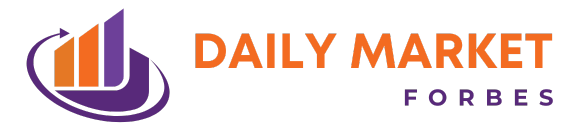



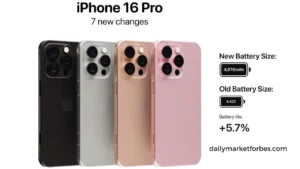
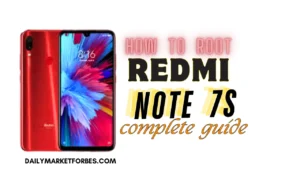

Be First to Comment